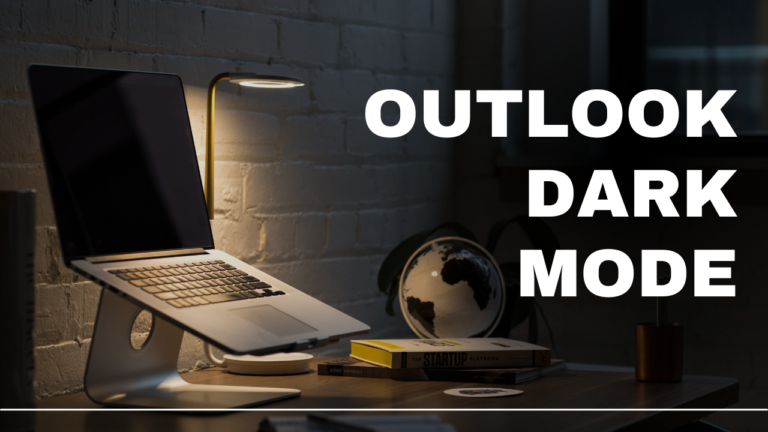Working for longer hours on your PC?
Well, your eyes need to take a rest.
Fortunately, Outlook Dark Mode will be a great way to do so and all the versions of MS Outlook have the option to switch the color theme from light to dark mode giving a different look to your screen. This feature of Outlook has various advantages like diminishing eye strain and saving the battery life of your device.
In this comprehensive post, we will walk you through the steps on how to change your outlook to the dark theme. So, let’s jump to the post.
How to Change Outlook to Dark Theme on Windows
For Windows users here are the steps to enable Outlook dark mode.
Launch Outlook on your Windows device and click “File” in the top right corner.
Choose “Options” from the drop-down menu.
Click on the “General” tab
Now, click Office Account from the bottom right corner
In the Office Theme section, under “Personalise your MS Office”, click “Black”. This setting turns on Dark Mode for Outlook 365.
Select OK to save your changes.
Once dark mode is enabled on your windows making it easier on the eyes during late night work.
Steps to Turn on Dark Mode on Mac
If you are a Mac user, you need to follow the steps
Open Outlook on your preferred browser.
Click “Preferences” located In the top left corner of the screen.
In the Preferences window, click “General”.
Now in the Appearance section, turn on Dark Mode by clicking Dark.
If Dark Mode is already turned on, turn it off by clicking Light in this step.
Once Dark Mode is Enabled on your Outlook, it will improve your reading experience and protect your eyes from intense light during late-night work.
If you also want to know how to schedule an email in outlook then read the complete blog to know the complete process.
Benefits of Using Outlook Dark Mode
There are various advantages to using Outlook in dark mode, especially with regard to user comfort, energy efficiency, and aesthetics:
Decreased Eye Strain: Using dark mode might help reduce eye strain, particularly in dimly lit areas. Compared to bright, white screens, the darker backdrop and lighter lettering are kinder to the eyes, easing strain after extended use.
Improved Focus: By reducing visual distractions, darker interfaces can help you concentrate on the content of your emails without the harsh glare of a bright screen.
Energy Efficiency: Using dark mode on OLED or AMOLED screens helps prolong battery life. The battery life of your device may be extended by using dark pixels since they consume less energy than bright ones.
Better Readability in Low Light: Dark mode makes reading simpler if you’re working in a dark setting.